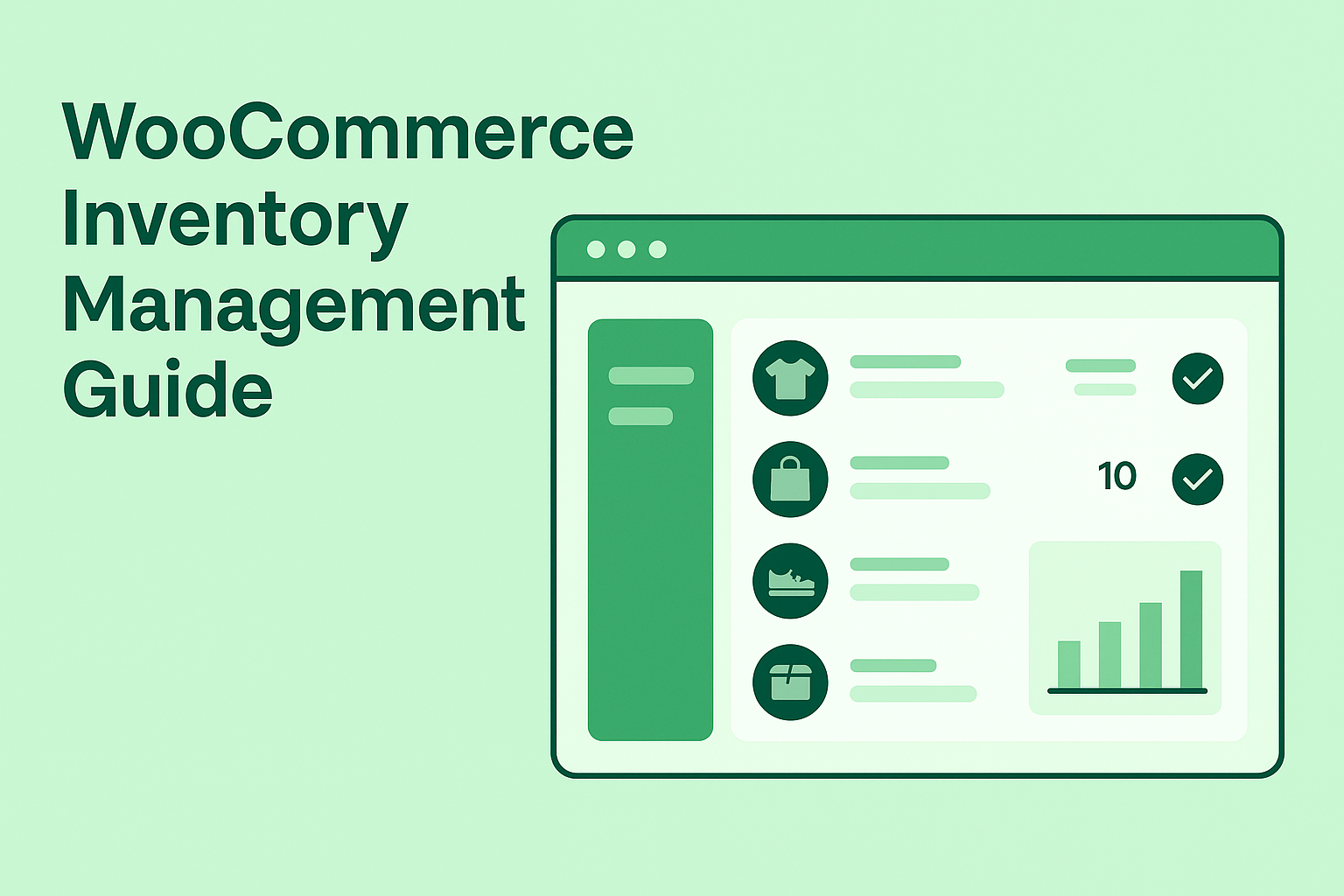Managing inventory in WooCommerce doesn’t have to feel overwhelming. In fact, with just a few clicks, you can keep your online store running smoothly, avoid overselling, and make sure your customers always have a great experience. At Metro Nova Creative, we walk our clients through these steps every day—and today, we’re sharing that same guidance with you.
Whether you run a retail shop, sell merch, or launch limited-run products, this quick tutorial will help you get confident with WooCommerce’s inventory tools.
Why Inventory Management Matters
Inventory control isn’t just about knowing how many items you have left. It affects:
- Customer satisfaction
- Cash flow
- Reordering efficiency
- Business forecasting
- And your sanity
If you’ve ever had to call a customer to say, “Sorry, that item is actually out of stock,” you know why it matters.
Step 1: Open Your Product in WooCommerce
Once you log in to your WordPress dashboard:
- Head to Products
- Choose the product you want to update
- Click Edit
You’ll see your product setup screen—this is where all your key information lives.
Step 2: Navigate to the Inventory Section
Scroll down to the Product Data box and click Inventory.
This is where the magic happens.
Step 3: Enable Stock Tracking
Toggle “Track Stock Quantity” on.
Now WooCommerce will automatically count down inventory every time someone makes a purchase.
You’ll see a field labeled Stock Quantity. Enter the number of items you have on hand—for example, 10.
This number will automatically decrease as orders come in.
Step 4: Set Low Stock Alerts
Under Low Stock Threshold, add a number that triggers an email alert—for example, 2.
When your stock dips below that number, your site sends you an automatic “Hey, reorder this!” message.
This is incredibly helpful for staying ahead of shortages.
Step 5: Control Backorders
WooCommerce lets you decide whether people can buy products that are out of stock.
- Do Not Allow Backorders → Most common for small businesses
- Allow, but Notify Customer → Use if you reorder quickly
- Allow → Use for made-to-order or drop-shipped items
Choosing the right setting helps avoid confusion or delayed fulfillment.
Step 6: Limit Purchases
If the product is for a special event, limited edition drop, or you just want to keep things controlled, WooCommerce lets you set a purchase limit per order.
This protects your stock from being wiped out by one enthusiastic shopper.
Pro Tip: If You Have a Retail Store + an Online Store
This is something we teach almost all our clients:
Split your inventory.
For example:
- Keep 5 items for the shop
- Keep 5 items strictly for the website
If you try to share one pile of inventory between online and retail sales, things get messy—fast.
We’ve seen people get in trouble by accidentally selling the same product twice.
Keeping the numbers separate helps prevent over-promising and under-delivering.
Step 7: Publish Your Changes
Once you finish adjusting your inventory:
Click Update at the top right.
Your product is now synced and your online store will handle the counting for you.
Bonus: Quick Edit for Fast Updates
If you ever need to quickly fix a product—maybe you just launched a new item and noticed a mistake—you can use Quick Edit from the product list screen.
From here you can:
- Change the stock count
- Switch the product to Draft
- Update categories and status
This is a fast way to make changes without fully opening the product editor.
How We Help Clients With WooCommerce
At Metro Nova Creative, we don’t just build websites—we build custom websites that work for your business, not against it. That includes setting up inventory systems that:
✔ Fit your workflow
✔ Support both online and retail sales
✔ Prevent overselling
✔ Help you track product performance
✔ Make your life easier
We design and build storefronts with your real-world operations in mind, not generic templates that leave you guessing. From product setup to inventory strategy, we walk you through step-by-step—just like in this tutorial.
If you ever feel stuck, overwhelmed, or unsure whether your WooCommerce shop is set up correctly, we’re here to help.
Need a WooCommerce Site That Works for You?
Visit metronovacreative.com and let’s talk about building something custom, clean, and powerful—designed to help your business grow.
If you want to make super awesome videos like the one I did you can use my referral link!