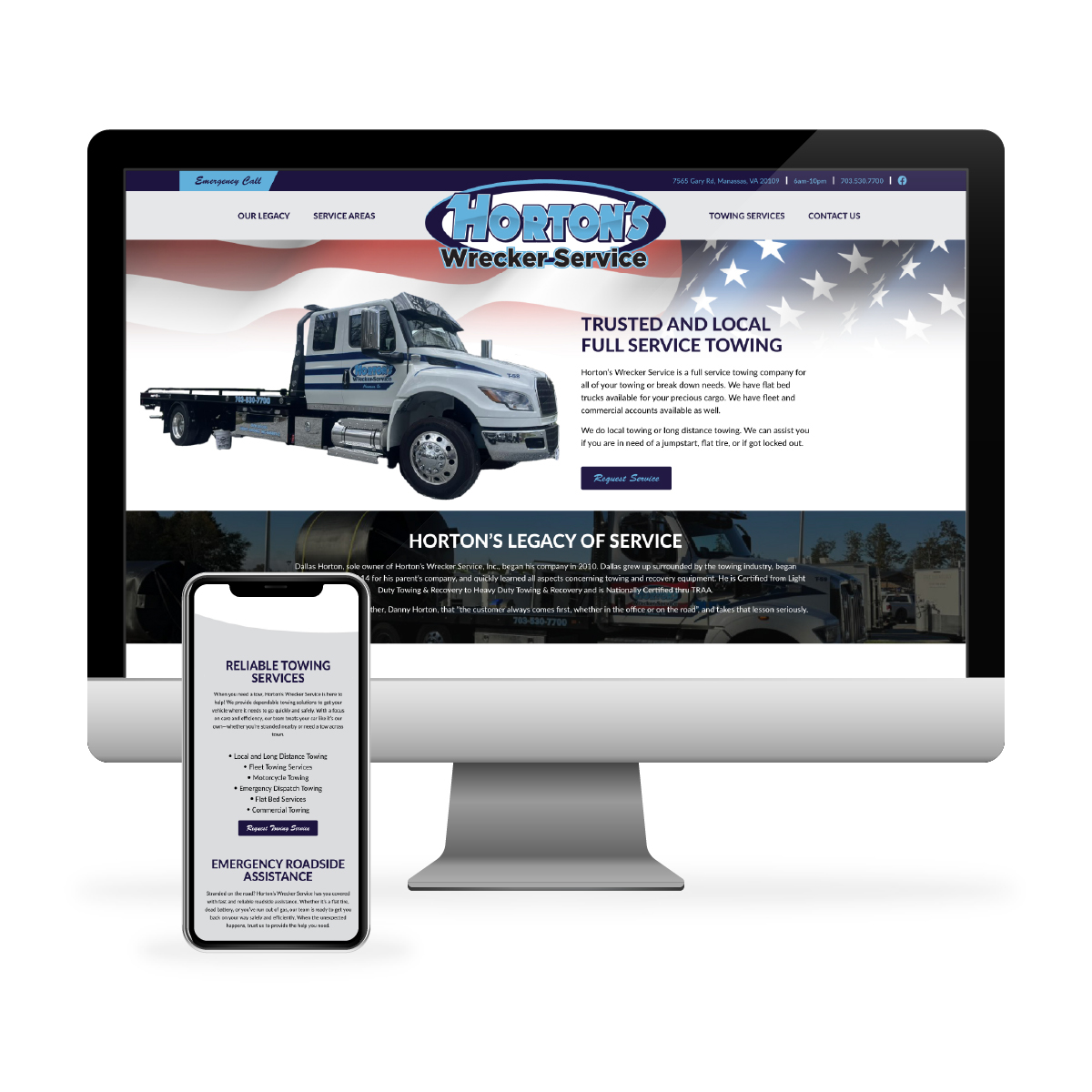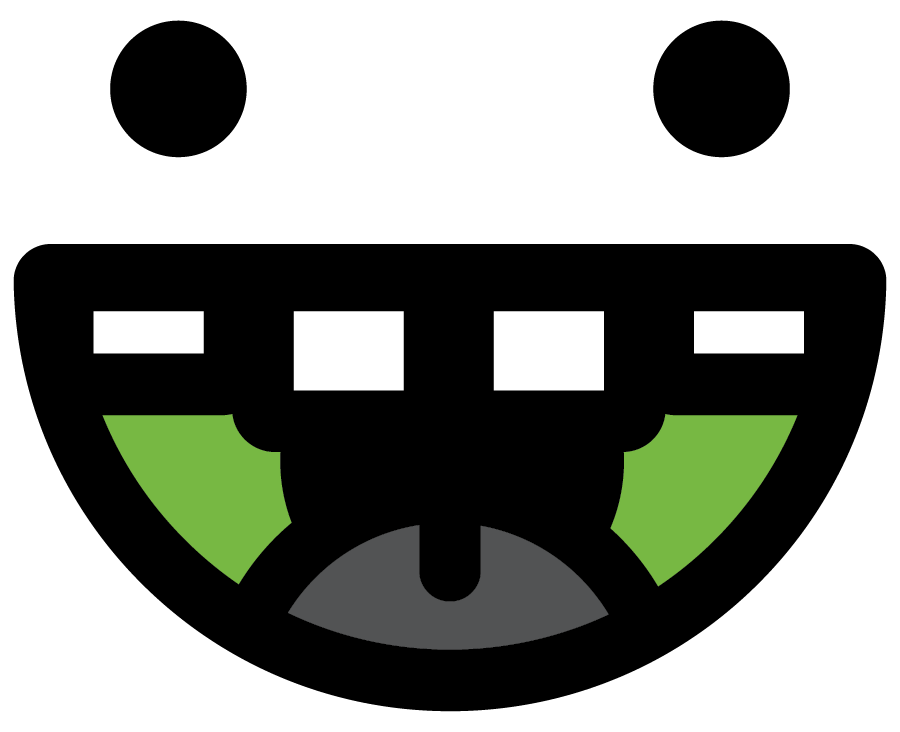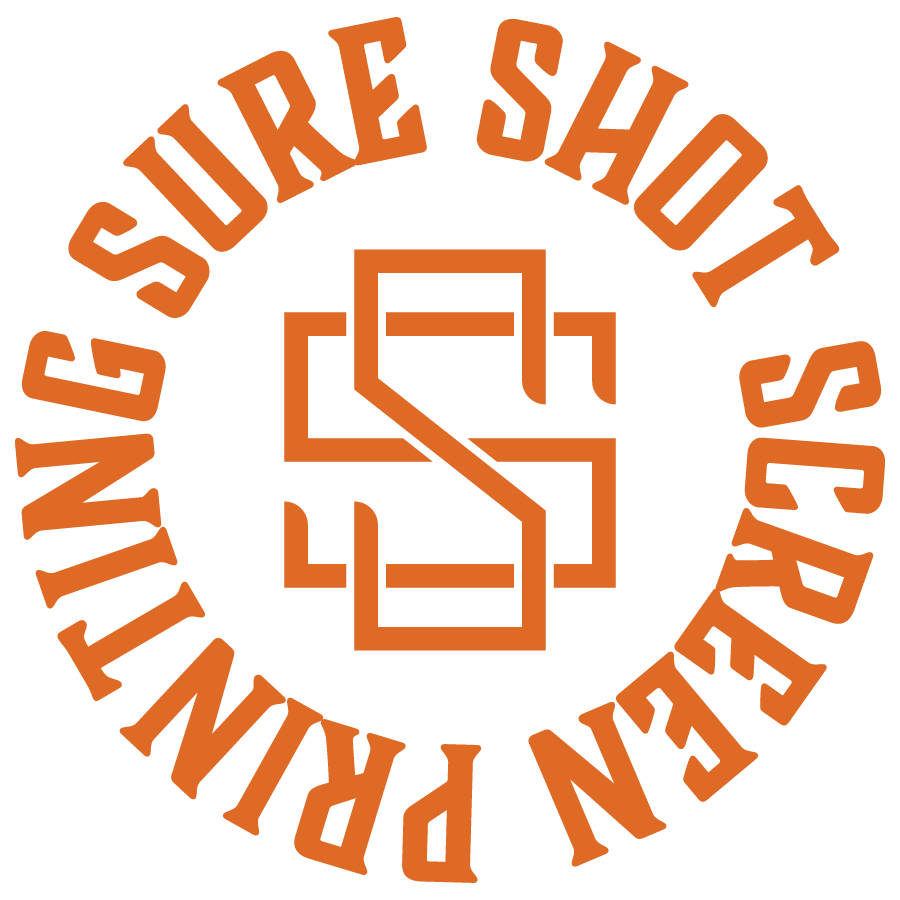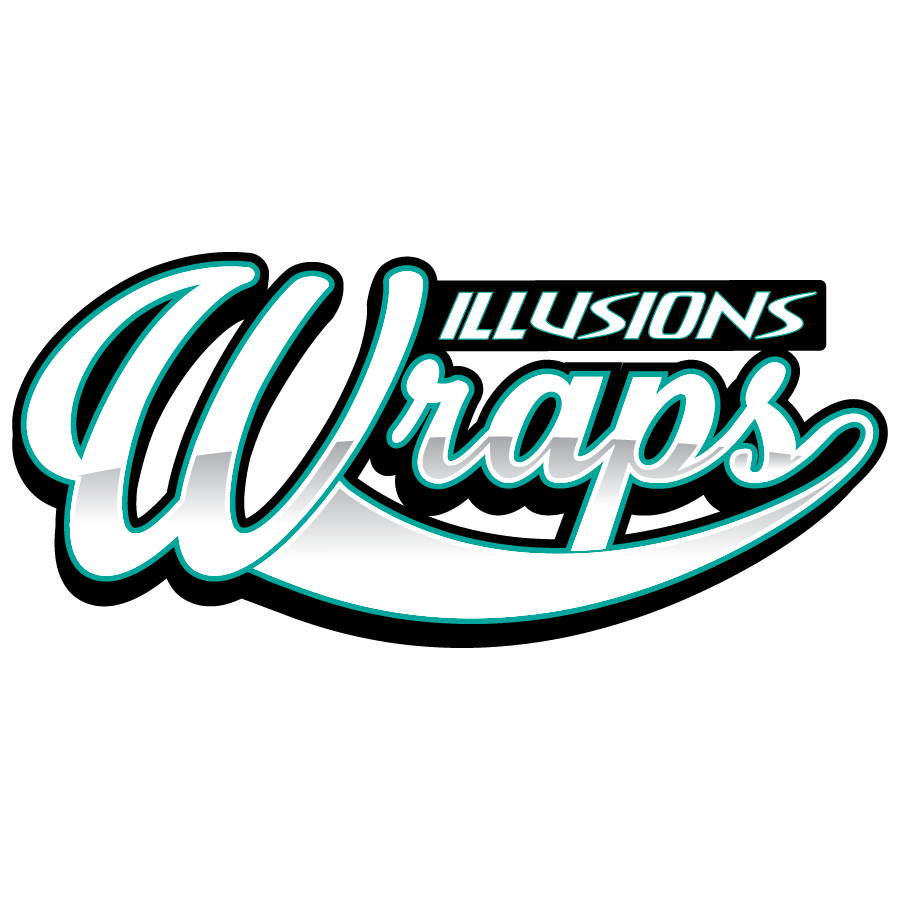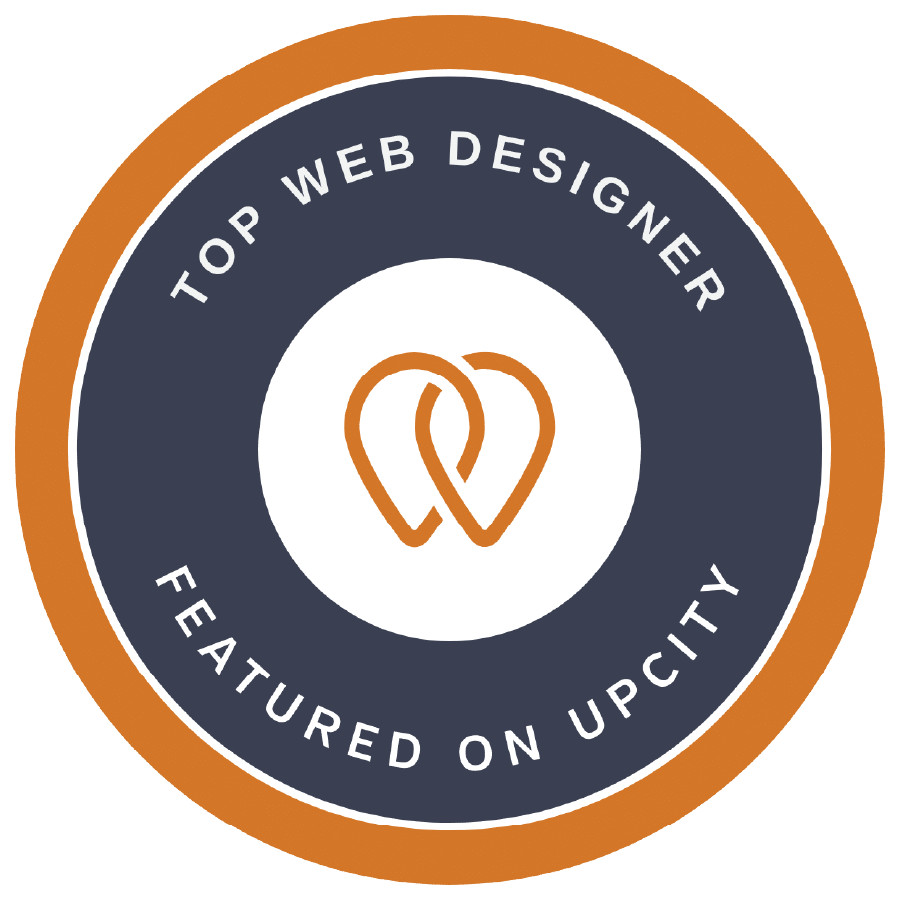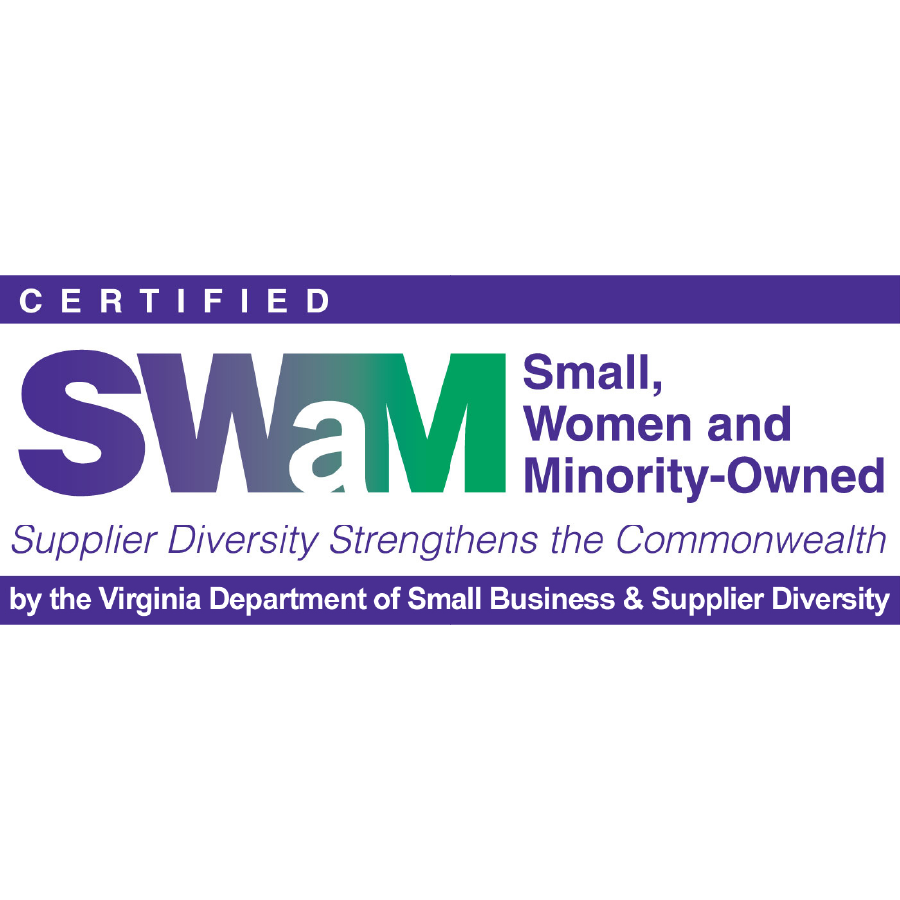Step by Step Instructions on how to add Calendly to your WordPress Website.
Transcript from video:
Hey guys, what’s up? Dan with Metro Nova Creative, and today I want to show you how we can embed a Calendly system into your website. So this is something a lot of our customers are starting to use. I’ve been using Calendly for a couple of years now and really enjoying it. It’s a great system if you need some way to be able to schedule consultations with clients or schedule meetings.
You can do a free version that’s just got a couple of options. I do the paid version. It’s not a lot of money, but I can actually set up billing situations. So if it’s a paid consultation, you can use that. This actually syncs up with your Google calendar or your 365 calendar so that you don’t accidentally overbook. You have a lot of control on when people can schedule stuff and there’s buffer times and all that great stuff.
But today I’m going to show you how we can use Calendly to build a scheduling system into your website so your clients can get on your calendar. So right here, this is what you see for the dashboard for Calendly. What we’re going to do is we’re going to select the 1 hour with Dan. So 1 hour with me. So you’re going to hit the share button down here and you got a bunch of different things. You can actually just share it directly, which is what I normally do. You can add times to your email so you can actually select a certain time and send an email.
Today we’re going to do add to website and you have three different options. You have embed in line. So that’s what we’re going to do, which puts the calendar right onto the page using some HTML code. You can also do a little widget pop up, which is nice. If booking is really important for your business, you can have a little widget icon at the bottom of your site that will scroll up and they can hit it or a text popup. So that’s just like your normal text box pop up. So we’re going to do embedded line. We’re going to hit continue.
You can hide event details, different things. You click that so you can hide a couple of things and I’ll explain what it is. You can change your background color. So if you want to do that, you can. I’m going to keep mine white, the text color and then the button and link color. This is with the paid version. And so you can actually go in here and change for your branding color, which I’m going to do. Our Metro Nova green. Let’s see here. There it is. There we go. We’ve got our green.
We’re going to copy our code which is even selected here. Hit copy code there. Now we’re going to jump over to our contact page. So this is our contact page on our website. Pretty basic information shows where we’re at. Nice little contact form people fill this thing out tons. You want to hang out, watch monster movies. We’re a pretty goofy shop. We don’t take ourselves too seriously. We’re going to pull a code box over here. We’re going to paste that code and there it is.
There is our system and so maybe we don’t like all this information. It’s a little busy, right? So let’s hide and see if that changes. Let’s see how we feel about it now. So I personally like it this way. A little better. A little streamlined, a little more clean cut. Update, preview our changes here.
All right, so now the customer can go in at 10:00 a.m. Confirm event and then they’ll just put in their details, phone number, topic discussion in mine. I have it to where they can decide which platform they want to do and then schedule event and then I’ll get an email on my side. The customer gets an email on their side. Everyone’s happy, everyone’s on time.
So if you need some help getting some systems like this built into your WordPress website, drop us a comment or email me [email protected] hope you learned something and hopefully we get to talk to you soon.